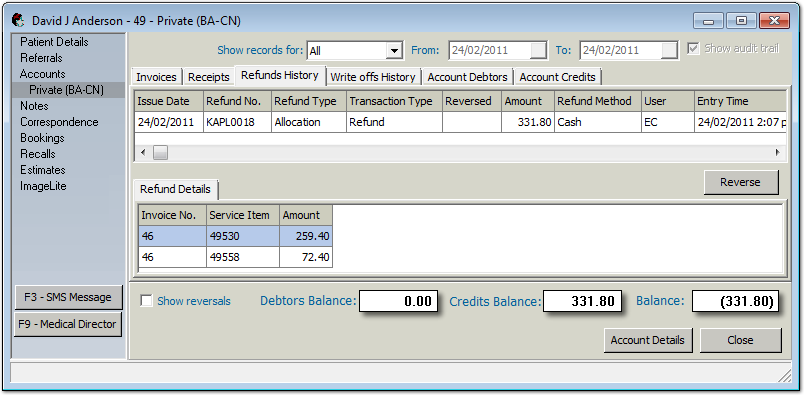Refunding a Prepayment/Overpayment
Before you begin
Procedure
- Open the Patient's Record.
- From the Margin Menu, select Accounts. Locate and open the account you want to refund.
-
Select the Invoices tab. Locate and double-click the invoice
you want to apply a refund to. Alternatively you can select the invoice and click
Open.

- Click Adjust/Reverse.
-
In the Adjust/Reverse, enter a reason for this action and
click OK.
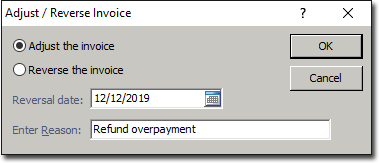
- Select the account that requires the refund and click Open exisitng account.
-
In the Account window, select the
Receipts tab.
In the example, notice the selected receipt has a Credit Balance of $331.80. This can also be seen by selecting Account DetailsCredit Payments.
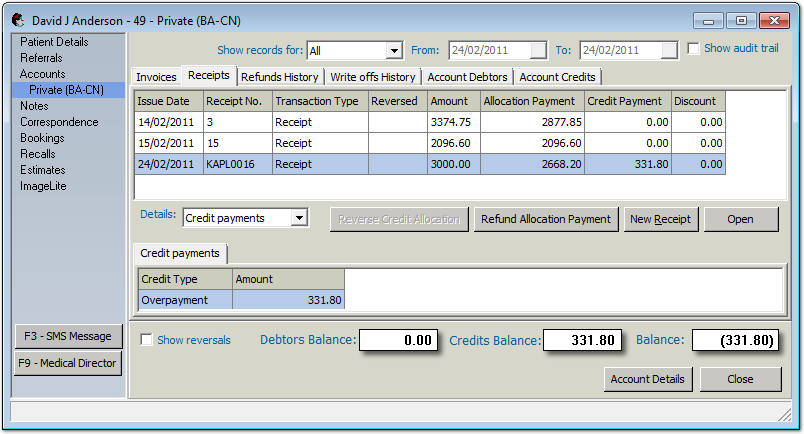
- Click Refund Allocation Payment.
-
-
In the Receipt Refund window:
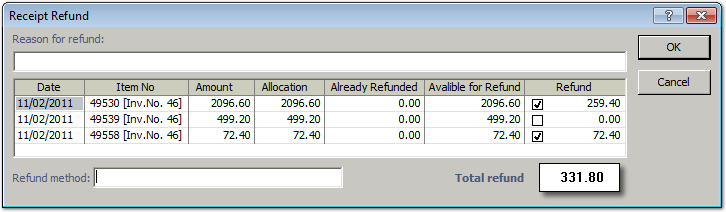
- Allocate the refund to one or more items:
- To refund the entire amount for the selected item, select the service item.
- To refund part of a service item, in the Refund column, enter the amount to refund. Once you have entered a value, the service item is selected.
- In the Reason for the refund field, enter information about why the funds are being refunded.
- In the Refund method field, enter a description of the refund method.
- Allocate the refund to one or more items:
- Click OK.
Results