ECG Billing
Before you begin
ECG invoices are issued as Eclipse Claims (IMC - Inpatient Medical Claim), allowing providers direct communication with Medicare and the Health Fund in one transaction. Eclipse Claim (no gap) amounts are as contracted with the Health Fund and the Practitioner.
- Debtor Detail Report: provides a summary and detailed breakdown of patient account balances by duration of time (ageing). This will generate the outstanding debit for Eclipse claim accounts
- Inpatient Medical Claim Processing Report: provides a list of unprocessed and processed Eclipse claims. In the Medicare module, these are the Eclipse claim statuses 'Waiting Process Report', 'Waiting Payment Report', 'Ready to Receipt', 'Rejected', 'Finalised (Receipted)', etc.
- Inpatient Medical Claim Payment Report: provides a summary and detailed list of processed Eclipse claims that generate the Medicare and Health Fund payment for the claims. This report can be used to reconcile the practitioner's bank statement. In the Medicare module paid Eclipse claims generate the status of 'Finalised (Receipted)'.
About this task
- Search for the required patient.
- Search their existing Eclipse account (or create a new account for them).
- Issue the ECG billing.
- IMC Submission to Medicare.
Procedure
- Search for the required patient.
-
In the Patient Details window, select the
Accounts margin menu, and locate an existing Eclipse
account.
- If one exists, double-click to open it. Proceed to Step 5.
- If one does not exist, create a new account by clicking the Create New Account button. Proceed to Step 3.
-
The New Account window appears. Select the required Practitioner, Class as Eclipse, and then click OK.
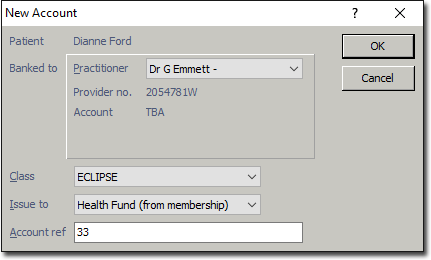
-
The Account Details window appears. Complete details if required, or click OK.
- If either the Practitioner or Class has been selected incorrectly, click to display the New Account window again for correct selection.
- If a Health Fund has been entered previously, it will automatically appear in the Health Fund drop-down list. If creating a new account, click

to verify the Health Fund.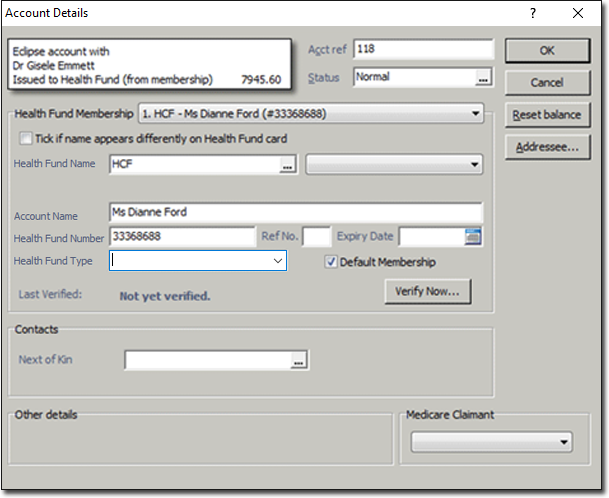
-
Open the appropriate Account, and then click

to begin issuing a new invoice. - The window appears; click OK to verify.
- Select a of 'General Services', if required; there will only be multiple service types to select from if you have pre-configured this in the practitioner's setup.
-
Enter the appropriate and as required. The Duplicate Item Number window appears.
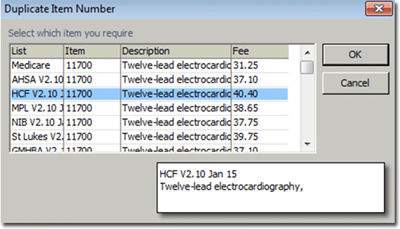
-
Select the required Health Fund Fee List, and then click OK. This will automatically populate the fee within the new invoice window.

-
Tab to the Service Text field, and double-click onto the field to reveal the

button. Click it to add text for Medicare if required, and then click OK.Repeat steps 7-9 if additional Service Items are required.
-
Back on the New Invoice window, tick the Hospital Services check box, and select Hospital (if not already selected), and then click

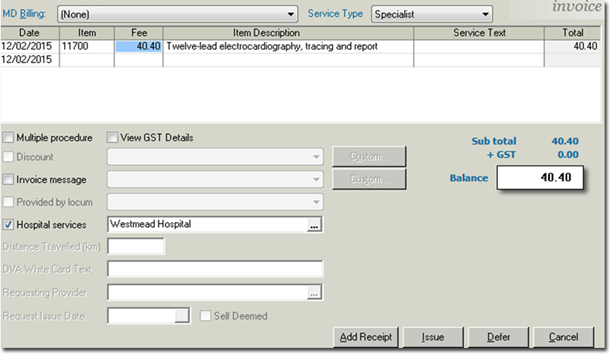
- You will be prompted to enter the date-of-issue for the invoice. The default is the current date, click OK.
-
Click

The New Inpatient Medical Claiming window appears. - If a Practice is set up as 'Agreement', there will be two options for the question Has the patient/Health Fund member been provided with informed financial consent, Yes - Written or Yes Verbal. Select Yes - Written.
- Click OK.
Results
The claim is transmitted to Medicare. This claim transfers to the Medicare Australia waiting for payment.
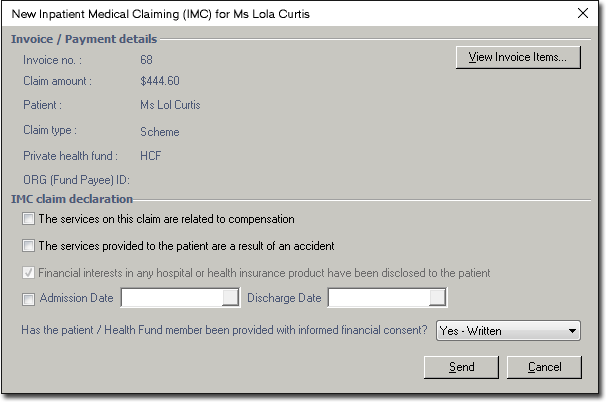
Ensure the Medicare Australia module is displayed to access the Medicare report: either
click on the ![]() Print or select the .
Print or select the .
What to do next
To ensure all Eclipse claims have been IMC submitted to Medicare, refer to the
Unclaimed Invoice Report. This report lists any issued
invoices/claims that have not yet been submitted or batched to Medicare per
Practitioner. To access the report, either click ![]() Print or select .
Print or select .