Editing Appointments
Before you begin
Appointments: Modify Via Calendar & Time Controls Appointments: Modifying Via Calendar and Time Controls Running Time: 01:36
Appointments: Modify Via the Wizard Appointments: Modifying Via the Wizard Running Time: 02:55
Appointments: Modify via Appt Book Appointments: Modifying from the Appointment Book Running Time: 00:52
Procedure
- Ensure you have elected to access to the Outlook® Style Appointment Book, via Practice Explorer Preferences.
-
From the Bluechip main window, click
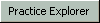
at the bottom-right. -
Within the Practice Explorer Margin Menu, select the Appointment Book. The Appointment Book window appears.
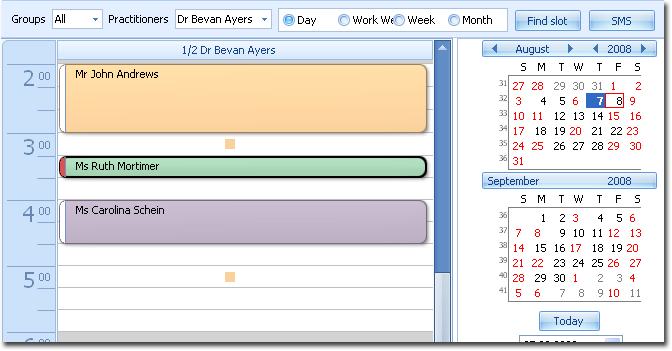
You can apply a few quick edits to an appointment from this screen, including:- Moving the appointment by selecting it and dragging it to another time slot and/or practitioner.
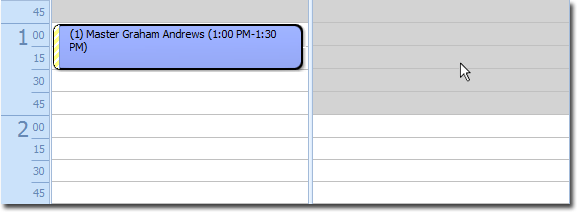
- Increase/Decrease the length of the appointment, by selecting and dragging the upper/lower edge of the appointment.
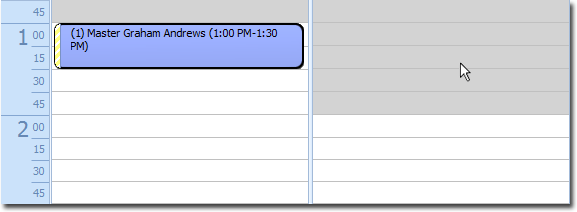
- Moving the appointment by selecting it and dragging it to another time slot and/or practitioner.
-
For more-detailed edits, locate the appointment you want to reschedule, and then either
- Double-click the appointment, or
- Right-click the appointment and select Edit Appointment from the menu that appears.
- The Reschedule Appointment window appears.
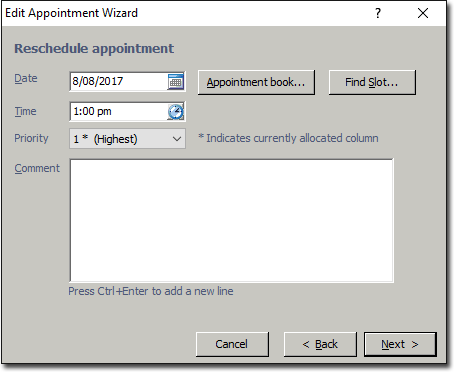
-
(Optional) To change the Patient, Practitioner or Type of appointment, click

now. This will take you back to the first screen of the Appointment Wizard where you can then modify those settings. -
Modify the appointment date in the Date field, via one of the following methods:
- Manually enter a date.
- Select a date from the calendar by clicking the calendar

button.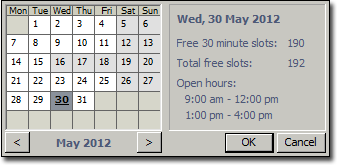
- Find a free slot in the appointment book for the selected Practitioner by clicking

- Find a free slot in the appointment book for other Practitioners by clicking

-
Modify the appointment time in the Time field or use the clock

button to select an appropriate time.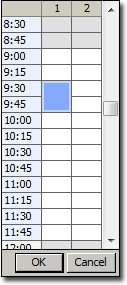
- (Optional) Modify the priority for the booking. This is necessary only if there is a double-booking.
- (Optional) Modify any relevant comments in the Comments field.
- Click Finish to save the modified appointment. You are returned to the Appointment Book window, where the updated appointment details are now available.