Step 2 - Setup the WP Template
Before you begin
To automatically generate the CC field(s) when typing a letter, WP fields are required to be setup in the template.
Procedure
-
Within Bluechip, select . The WP Template Setup window appears.
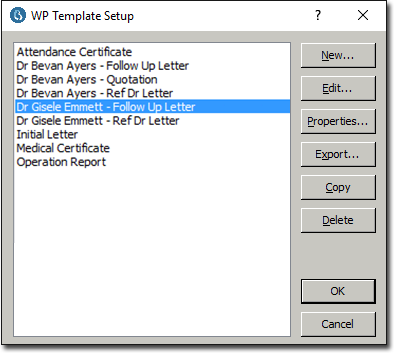
- Highlight the required template and then click Edit
- Take the cursor to the bottom of the template and press Enter to leave a required space from the last entry. Type CC: and press Enter twice to again leave a required space.
-
From the WP Fields menu, select Account the appropriate Addressee .
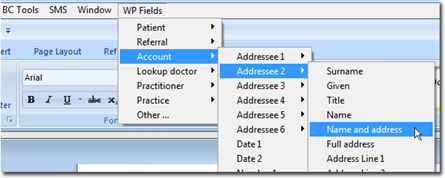
For example. in Account Contacts setup, new account contacts were entered in fields 2 and 3. Therefore, we are required to select the first CC as Addressee2. - Repeat the previous step if an additional Account Contact was added at the setup stage. In this example there was a second Account Contact required. Therefore, press Enter to leave a required space, go back into the WP Fields menu > Account, select Addressee3, and select Name and Address.
-
This will generate the WP Fields to the template for the CC setup.
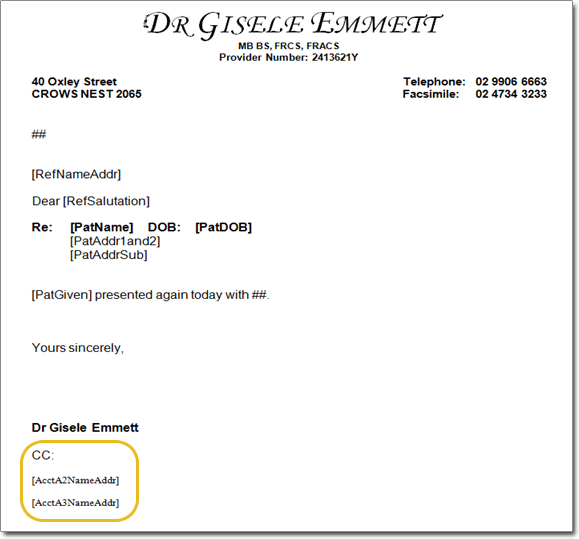
- Click the Save icon to save the template.