To Add a Patient to the Waiting List
Before you begin
Procedure
-
In the Practice Explorer select Waiting List from the Margin menu. The Appointment Waiting List window appears. See Waiting List Window for more information about this window.
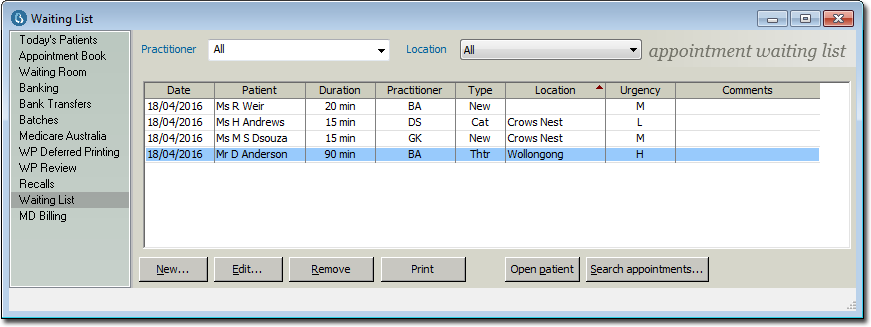
-
Click New to select a new patient to add to the Waiting List. Once you have selected a patient, the window will appear.
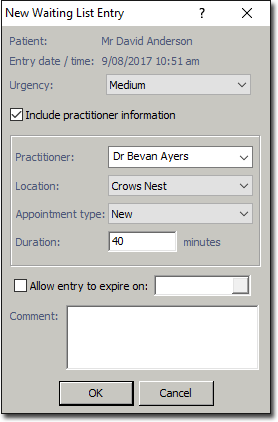
- Select the urgency of the appointment from the associated drop-down list. The urgency determines how high up the Waiting List a patient appears; a patient with a High urgency rating will appear in the waiting list before a patient with a Medium urgency rating, and so on.
-
(Optional) To assign the patient to a particular Practitioner, tick the Include Practitioner Information check box. This eases the process of transferring the patient to the practitioner's Appointment Book later. Then you can;
- Specify the practitioner.
- Indicate the location at which the appointment will take place. If the selected practitioner works at multiple locations, and these have been recorded in BC Secure, each location will appear in this list to select from.
- Specify the type of appointment.
- Indicate the estimated appointment duration.
-
(Optional) If there is a date beyond which it is impractical to have a particular patient in the Waiting list, you can enable the Allow Entry to Expire On check box. This activates the date field from which you can select a date. Examples where this may be useful include:
- Booking the patient for the next free slot and adding them to the Waiting List in case a session becomes available sooner (the waiting list entry would become redundant after the date of the actual appointment).
- A patient may need to be seen by a particular date, beyond which there would be little point in offering them a vacancy. The check box does not need to be selected in order to continue. When the expiry date has passed, the entry remains in the Waiting List, but is italicised to indicate that it has expired.
- (Optional) Enter comments into the associated text box as desired.
- Click OK. to save the Waiting List entry.