Configure a Service Type List for DVA Items
Before you begin
To use DVA Claims, DVA specific items (in addition to the standard Medicare Items) may be required. To enable these items to be entered and associated with a DVA Medicare Online class, a separate service item list must be setup.
To setup a new DVA Service Item list:
Procedure
-
Select from the Main menu. The Service Item Lists window appears.
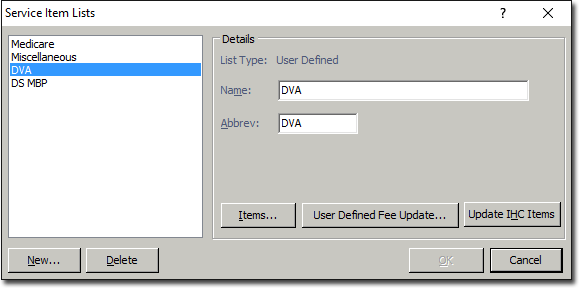
-
Click New and enter the name 'DVA' and abbreviation 'DVA' for the new service item.
The abbreviation must be 'DVA'. It is recommended that the name of the list be 'DVA'.
-
Click

to add items specifically for DVA claiming.The DVA list is for items specific to the DVA, for example CN01 (Clinical Notes), CC01 (Consultation), CP20 (Medication Review) and so forth. This should not include any MBS items.
- Click OK. to save these details.
-
Now you may Configured Company Group (Hospitals).
Set-up for Medicare Online Patient Claims