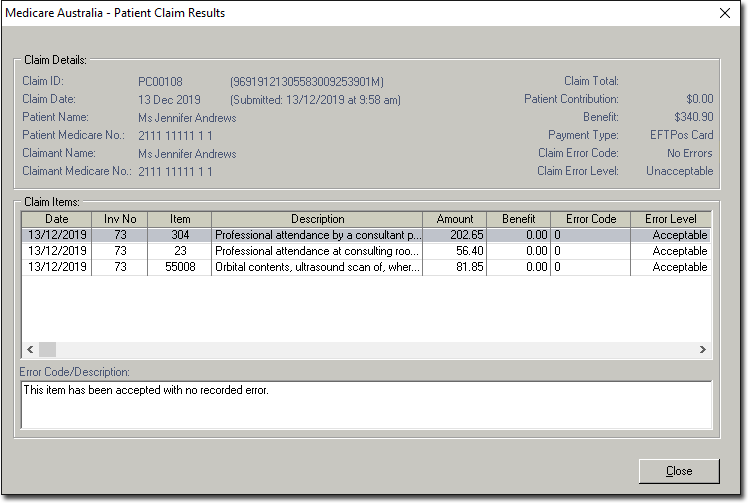Fully-Paid Patient Claims
Before you begin
Procedure
- Open the patient's record and locate the Accounts section.
- Locate and double-click the Patient Claim account to open it.
- Select the Invoices tab.
-
Click New Invoice.
You may be prompted to verify the patient with Medicare if you have not previously done so.
-
In the new invoice, add the required service
items.
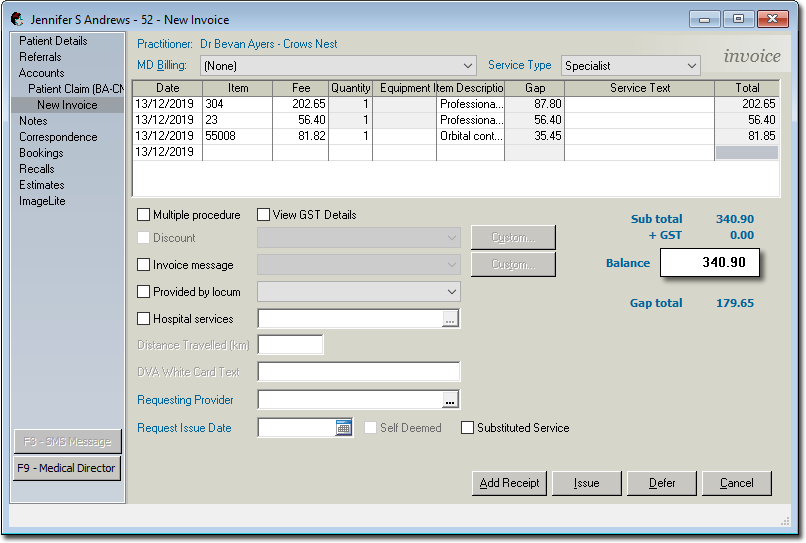
- Select the Date of Issue and click OK.
- You will be prompted to print the invoice.
- Select the Receipts tab.
-
Click New Receipt and then within the receipt window, enter
the following:
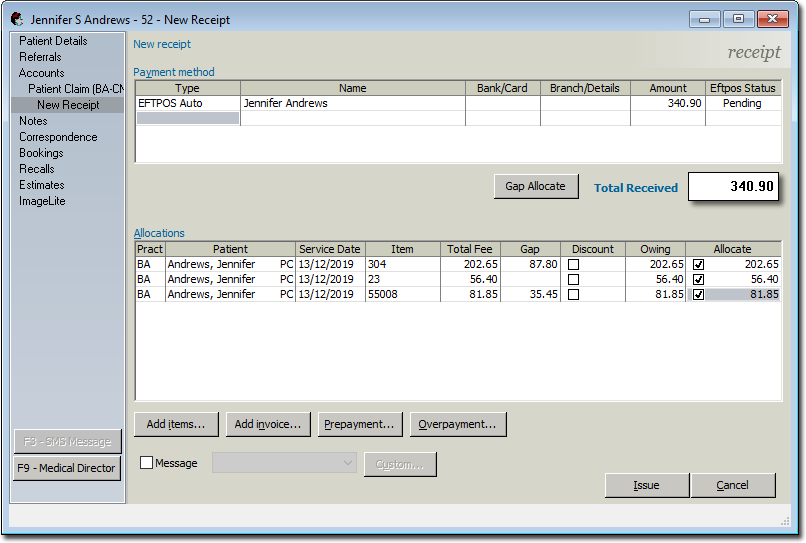
- In the Type column, select EFTPOS Auto as the type of payment.
- In the Name column, enter the card holder's Name.
- In the Amount column, enter the Amount of the payment.
- In the Allocate column, select each service item to which you want to allocate payment.
- Click Issue and enter the date on which the receipt was issued.
-
Process the payment with your EFTPOS device.
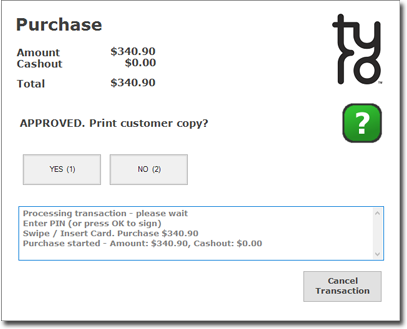
-
Select the Invoices tab again.
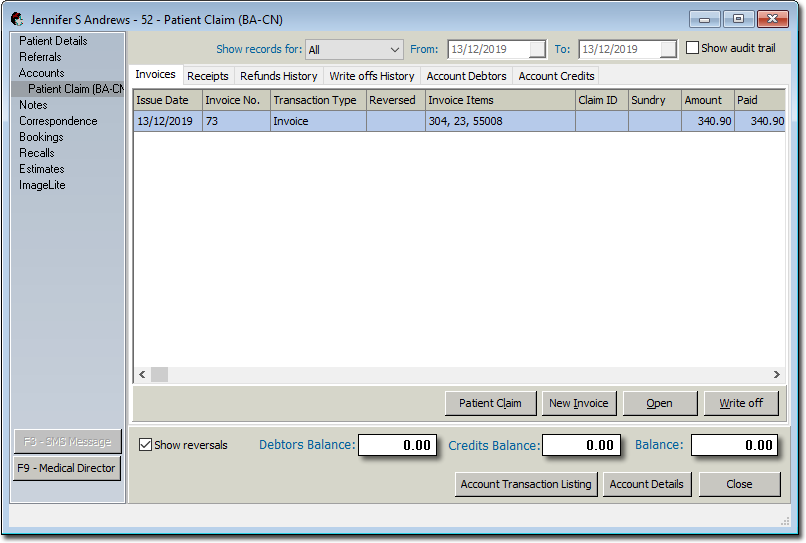
-
Click Patient Claim.
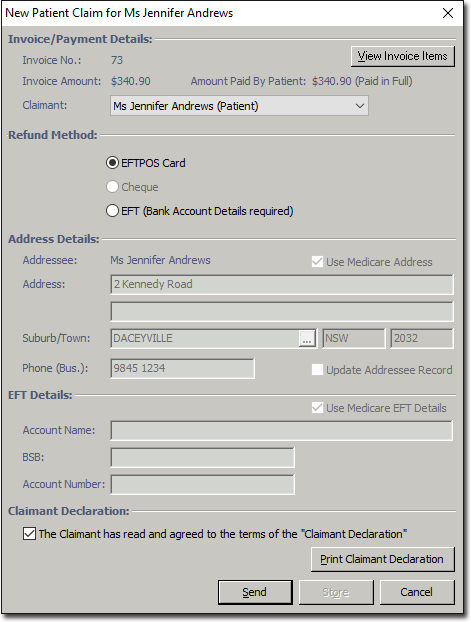
-
In the New Patient Claim window, click
Send.
The online claim process commences, and you can track its progress on-screen.
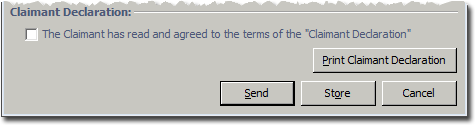
Results